Azure¶
Connecting virtual machine¶
Currently, we don't have a native integration with Azure. But you still can connect your server by following these steps:
-
Login to Azure portal with your account
-
Click
Virtual Machines > Add -
Select OS from the list of supported OS
-
Enter the host name and the user name for your virtual machine. You will use this username later to access your server by SSH
-
Add your public key or the password to access later by SSH
-
Choose your pricing tier
-
On the step 3 choose
Network security groupsand create a new group -
Besides the default SSH rule (port 22), add 3 additional rules for the following ports: 80 (HTTP), 443 (HTTPS), 31222-32222 (containers ports) as shown below:
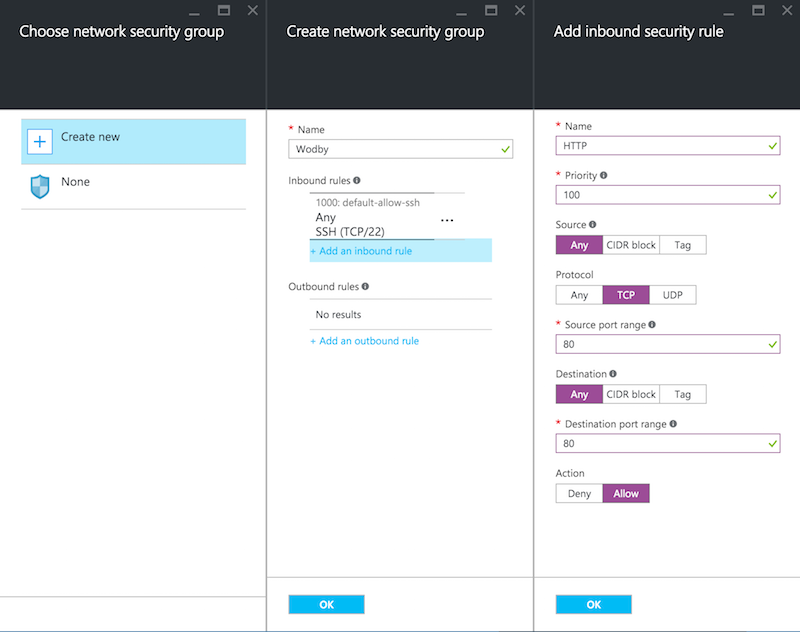
-
Click create. Azure will spin up your new virtual machine
-
Optional but recommended: attach data disk as described here. Prepare directories to use the data disk:
# If your data disk mounted to /mnt/data1 mkdir -p /mnt/data1/wodby mkdir -p /mnt/data1/docker ln -s /mnt/data1/wodby /srv/wodby ln -s /mnt/data1/docker /var/lib/docker -
Now it's all set on Azure's side. Now connect the server (
Servers > Connect > Microsoft Azure) and follow the instructions