Stack configuration¶
Service configuration¶
You can customize stacks for specific application instance by customizing its services. Go to Instance > Stack, find a service you'd like to customize and click on a cogwheel icon.
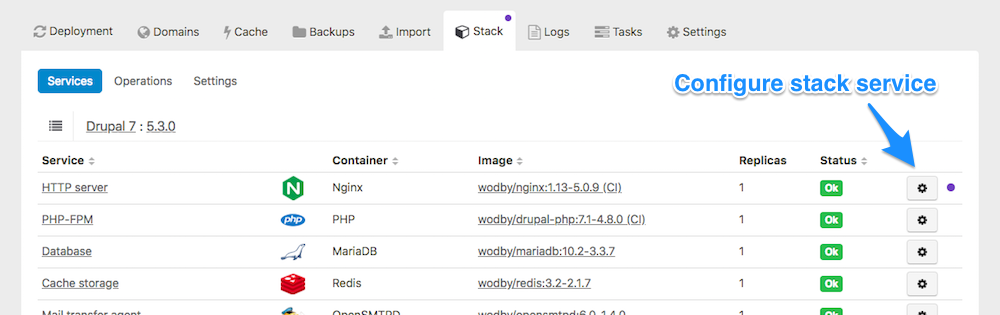
In the modal window you can:
- Edit environment variables for this service (often used for stack customization)
- Change implementation, e.g. switch HTTP server from Apache to Nginx or change PHP version
- Enable or disable stack service (available only for optional services)
- Scale up or down replicas
- Configure container resources limitations
- Configure public ports
- Change deployment strategy: rolling update or recreate
- Change docker image tag (available for custom stacks only)
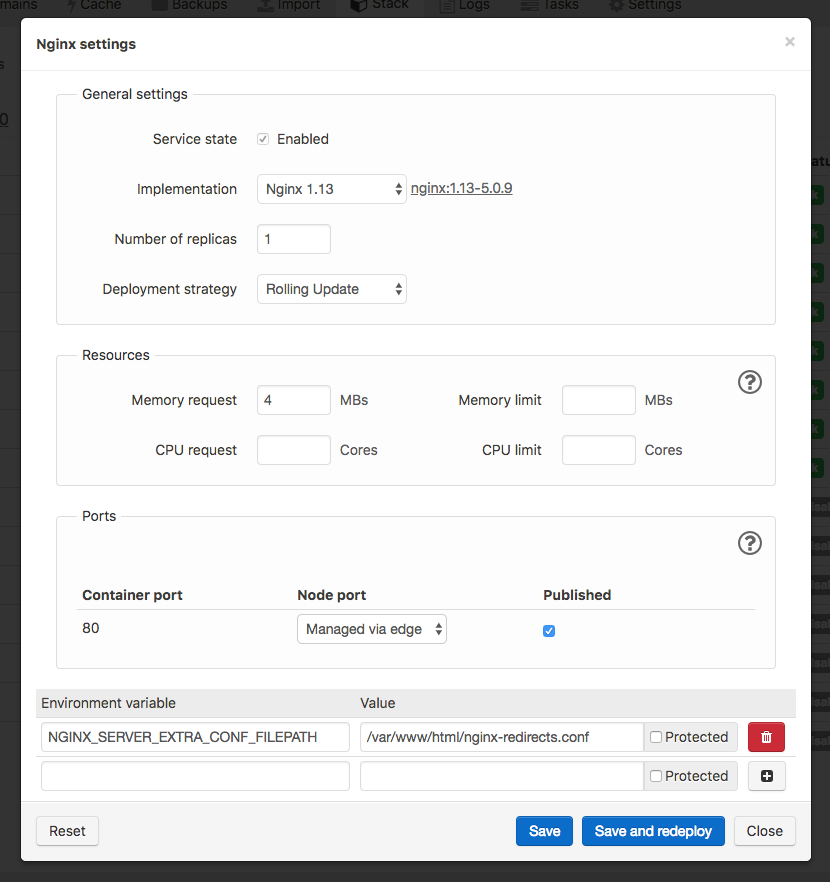
To apply changes you must redeploy your stack. Customized services will be marked with a purple color indicator.
Resources¶
You can configure resources (Memory and CPU) requests and limits per container.
Request is a minimum amount of RAM (in megabytes) and/or CPU (in cores) that must be available on the server in order to deploy a container. A container with CPU request equal to 0.5 cores is guaranteed half as much CPU as one that asks for 1 CPU. CPU is always requested as an absolute quantity, never as a relative quantity; 0.1 is the same amount of CPU on a single-core, dual-core, or 48-core machine.
The amount of available resources on a server is NOT defined by the actual (real) resources usage but calculated as a difference between total server resources and total resources requests of all containers deployed to this server.
Limit is the maximum of resources that container allowed to consume. If a container reaches the limit of RAM it will start using swap space (if available), if swapping disabled the container will be terminated. If it is restartable, it will be restarted, as with any other type of runtime failure.
CPU limit is the total amount of CPU time that a container can use every 100ms. A container cannot use more than its share of CPU time during this interval, it will not be killed for excessive CPU usage.
If you specify a limit without specifying a request, the request will be set equal to the limit.
Ports¶
You can publish container ports via two methods:
- For HTTP traffic expose the port via Edge (it's a reverse proxy we install per server). You'll find a technical domain generated for your service under Domains tab
- For TCP traffic expose via a high port on a node. The port will be generated once and won't change, you can find the generated port on a service page. If you have a firewall make sure this port is open for the inbound traffic
Fork stack and use custom image¶
If changes you need to make can't be done via environment variables there's always an option to use a custom docker image:
- Build your own docker container image based in ours (
FROMinstruction) - Fork our stack
- Replace a service image to your in the template
- Deploy a new app with your custom stack